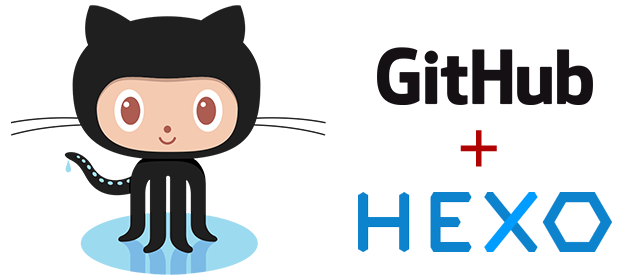
前言
想熟悉markdown和纪录一些东西,于是有了这个blog和这篇文章!
更新历史
- 20160607: 修正错误和排版
- 20160603: 完成初稿
准备工作
什么是 Hexo?
Hexo 是一个快速、简洁且高效的博客框架。Hexo 使用 Markdown(或其他渲染引擎)解析文章,在几秒内,即可利用靓丽的主题生成静态网页。
安装前提
安装 Hexo 相当简单。然而在安装前,您必须检查电脑中是否已安装下列应用程序:
如果您的电脑中已经安装上述必备程序,那么恭喜您!接下来只需要使用 npm 即可完成 Hexo 的安装。
1 | $ npm install -g hexo-cli |
Mac 用户
您在编译时可能会遇到问题,请先到 App Store 安装 Xcode,Xcode 完成后,启动并进入 Preferences -> Download -> Command Line Tools -> Install安装命令行工具。
安装 Git
- Windows:下载并安装 git.
- Mac:下载 安装程序 安装。
- Linux (Ubuntu, Debian):
sudo apt-get install git-core - Linux (Fedora, Red Hat, CentOS):
sudo yum install git-core
安装 Node.js
Node.JS
下载 安装程序 来安装。
安装 Hexo
所有必备的应用程序安装完成后,即可使用 npm 安装 Hexo。
1 | $ npm install -g hexo-cli |
Hexo初始化配置
创建Hexo文件夹
安装完成后,根据自己喜好建立目录(如E:\blog),进入Git Shell切换到该路径下E:\blog执行以下指令:
- 初始化hexo
1
2hexo init
npm install hexo --save
生成静态页面
- 生成静态页面至hexo\public\目录
hexo g (或者 hexo generate)本地查看效果
- 本地启动服务
这样,我们就可以在浏览器中输入http://localhost:4000/ 访问我们的博客啦(响应式的网站)。hexo server
部署静态网页到GitHub
注册并设置GitHub
- 登录GitHub,注册自定义用户名如puhemo
- 在主页右下角创建New repository,name必须和用户名一致如puhemo.github.io
同步内容至GitHub
编辑_config.yml文件,建立与git的关联(在.yml文件的最底部)
# Deployment ## Docs: http://hexo.io/docs/deployment.html deploy: type: git repository: https://github.com/puhemo/puhemo.github.io branch: master然后运行
npm install hexo-deployer-git --save hexo g hexo d 这样你就可以在你的 puhemo.github.io 上看到代码已经同步到git上了。 在浏览器中输入你的**.github.io(例如:http://puhemo.github.io/)每次有新的修改需要部署同步,都可以按照下面的步骤来:
hexo clean hexo g hexo d
域名和DNS
域名推荐
- 免费域名:dot.tk
- GoDaddy makes registering Domain Names fast, simple, and affordable.
http://www.godaddy.com/
http://www.gdcodecoupon.com/
DNS推荐
致力于为您提供最稳定、最安全的域名解析服务
https://www.dnspod.cn/
设置CNAME
- 创建CNAME文件并添加到/source目录下
- 填写自己的域名如hellodog.com,保存结束
- 同步至Github:
hexo g -d
hexo会自动把CNAME复制到/puclic目录下然后将/public路径下的内容进行复制并push到远程master分支的根目录下。如果是直接在GitHub网页上添加文件的话,会遇到一个问题就是在通过
hexo g -d之后hexo会把根目录下的CNAME文件删除。
添加DNS Service记录,下面以dnspod为例:
添加两个A,主机记录写@,后面记录值写上
192.30.252.153
192.30.252.154
顶级域名适用
设置域名的DNS
在相应域名的DNS Service中添加上图中间的两条记录:
f1g1ns1.dnspod.net和f1g1ns2.dnspod.net(以dnspod为例)
新修改域名DNS指向DNSPod的DNS域名,虽DNSPod服务器的生效时间是实时的,但因各地ISP服务商刷新域名DNS的时间不一致,所以导致解析在全球生效一般需要0–72小时哦,请您耐心的等待
Hexo配置修改
整站设置
# Hexo Configuration
## Docs: http://hexo.io/docs/configuration.html
## Source: https://github.com/tommy351/hexo/
# Site #整站的基本信息
title: 1000 words a Day #网站标题
subtitle: Writing 1000 Words a Day Changes My Life #网站副标题
description: 学习总结 思考感悟 知识管理 #网站描述
author: puhemo #网站作者,在下方显示
language: zh-Hans #网站语言
# URL
## If your site is put in a subdirectory
url: puhemo.tk #你的域名
root: /
permalink: :year/:month/:day/:title/
tag_dir: tags
archive_dir: archives
category_dir: categories
code_dir: downloads/code
# Directory
source_dir: source
public_dir: public
# Writing
new_post_name: :title.md # File name of new posts
default_layout: post
auto_spacing: false # Add spaces between asian characters and western characters
titlecase: false # Transform title into titlecase
external_link: true # Open external links in new tab
max_open_file: 100
multi_thread: true
filename_case: 0
render_drafts: false
post_asset_folder: false
highlight:
enable: true
line_number: true
tab_replace:
# Category & Tag
default_category: uncategorized
category_map:
tag_map:
# Archives
## 2: Enable pagination
## 1: Disable pagination
## 0: Fully Disable
archive: 2
category: 2
tag: 2
# Server
## Hexo uses Connect as a server
## You can customize the logger format as defined in
## http://www.senchalabs.org/connect/logger.html
port: 4000
server_ip: 0.0.0.0
logger: false
logger_format:
# Date / Time format
## Hexo uses Moment.js to parse and display date
## You can customize the date format as defined in
## http://momentjs.com/docs/#/displaying/format/
date_format: YYYY-MM-DD
time_format: H:mm:ss
# Pagination
## Set per_page to 0 to disable pagination
per_page: 15 #每页15篇文章
pagination_dir: page
# Disqus #社会化评论disqus,我使用多说,在主题中配置
disqus_shortname:
# Extensions
## Plugins: https://github.com/tommy351/hexo/wiki/Plugins
## Themes: https://github.com/tommy351/hexo/wiki/Themes
theme: next #主题设置
exclude_generator:
Plugins:
- hexo-generator-feed
- hexo-generator-sitemap
#sitemap
sitemap:
path: sitemap.xml
#Feed Atom
feed:
type: atom
path: atom.xml
limit: 20
# Markdown
## https://github.com/chjj/marked
markdown:
gfm: true
pedantic: false
sanitize: false
tables: true
breaks: true
smartLists: true
smartypants: true
# Stylus
stylus:
compress: false
# Deployment
## Docs: http://hexo.io/docs/deployment.html
deploy:
type: github
repository: https://github.com/puhemo/puhemo.github.io.git
branch: master
修改局部页面
页面展现的全部逻辑都在每个主题中控制,源代码在\blog\themes\jacman(以jacman主题为例)
├── languages #多语言
| ├── default.yml#默认语言
| └── zh-CN.yml #中文语言
├── layout #布局,根目录下的*.ejs文件是对主页,分页,存档等的控制
| ├── _partial #局部的布局,此目录下的*.ejs是对头尾等局部的控制
| └── _widget#小挂件的布局,页面下方小挂件的控制
├── source #源码
| ├── css#css源码
| | ├── _base #*.styl基础css
| | ├── _partial #*.styl局部css
| | ├── fonts #字体
| | ├── images #图片
| | └── style.styl #*.styl引入需要的css源码
| ├── fancybox #fancybox效果源码
| └── js #javascript源代码
├── _config.yml#主题配置文件
└── README.md #说明文档
如何设置「阅读全文」?
在文章中使用 <!-- more --> 手动进行截断,Hexo 提供的方式
设置 RSS
- 添加feed插件:
$ npm install hexo-generator-feed --save 自定义feed插件:
修改_config.yml,增加以下内容#Feed Atom feed: type: atom path: atom.xml limit: 20type - Feed type. (atom/rss2)
path - Feed path. (Default: atom.xml/rss2.xml)
limit - Maximum number of posts in the feed (Use 0 or false to show all posts)
hub - URL of the PubSubHubbub hubs (Leave it empty if you don’t use it)
分类和标签
只有文章支持分类和标签,您可以在 Front-matter 中设置。在其他系统中,分类和标签听起来很接近,但是在 Hexo 中两者有着明显的差别:分类具有顺序性和层次性,也就是说 Foo, Bar 不等于 Bar, Foo;而标签没有顺序和层次。
categories:
- Diary
tags:
- PS3
- Games
更多内容参考官方Front-matter说明
添加「标签」页面
- 新建页面:
$ cd your-hexo-site $ hexo new page tags - 设置页面类型:
title: 标签 date: 2014-12-22 12:39:04 type: "tags" --- - 修改菜单:
在菜单中添加链接。编辑主题配置文件,添加 tags 到 menu 中,如下:
menu:home: / archives: /archives tags: /tags
注意:如果有启用 多说 或者 Disqus 评论,页面也会带有评论。 若需要关闭的话,请添加字段 comments 并将值设置为 false,如:
title: 标签
date: 2014-12-22 12:39:04
type: "tags"
comments: false
---
添加「分类」页面
- 新建页面:
$ cd your-hexo-site $ hexo new page categories - 设置页面类型:
title: 分类 date: 2014-12-22 12:39:04 type: "categories" --- - 修改菜单:
在菜单中添加链接。编辑主题配置文件,添加 categories 到 menu 中,如下:
menu:home: / archives: /archives categories : /categories
注意:如果有启用 多说 或者 Disqus 评论,页面也会带有评论。 若需要关闭的话,请添加字段 comments 并将值设置为 false,如:
title: 分类
date: 2014-12-22 12:39:04
type: "categories"
comments: false
---
设置头像
编辑站点配置文件,新增字段avatar,值设置成头像的链接地址。其中,头像的链接地址可以是:
- 完整的互联网 URI: http://example.com/avtar.png
- 站点内的地址:
- 将头像放置主题目录下的 source/uploads/ (新建uploads目录若不存在)
配置为:avatar: /uploads/avatar.png - 或者 放置在 source/images/ 目录下
配置为:avatar: /images/avatar.png
Google 分析
编辑站点配置文件,新增字段google_analytics,值设置成泥的Google跟踪ID。跟踪ID通常以UA-开头。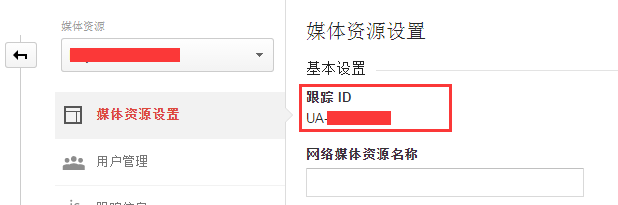
Hexo主题修改
- 在git上找到你想要的主题
#示例:Nest https://github.com/iissnan/hexo-theme-next - 进入你的hexo目录(如E:\blog),执行命令,拷贝主题
git clone https://github.com/iissnan/hexo-theme-next themes/next - 拷贝完成后,你会发现你的项目下的themes下多了一个next文件夹
- 我们还需要修改_config.yml文件中的一处来应用新的主题
# Extensions ## Plugins: http://hexo.io/plugins/ ## Themes: http://hexo.io/themes/ theme: next - 然后我们重启服务就可以在本地看到效果了
hexo server - 同步到github
hexo clean hexo g hexo d
Hexo主题推荐
- 主题仓库: https://github.com/hexojs/hexo/wiki/Themes
- NexT: https://github.com/iissnan/hexo-theme-next
- Hueman: https://github.com/ppoffice/hexo-theme-hueman
- Maupassant: https://github.com/tufu9441/maupassant-hexo
- raytaylorism: https://github.com/raytaylorlin/hexo-theme-raytaylorism
Hexo命令
常用命令:
hexo new "postName" #生成文章,或者source\_posts手动编辑
hexo new page "pageName" #新建页面
hexo generate #生成静态页面至public目录
hexo server #开启预览访问端口(默认端口4000,'ctrl + c'关闭server)
hexo deploy #将.deploy目录部署到GitHub
常用复合命令:
hexo d -g #生成加部署
hexo s -g #预览加部署
简写命令:
hexo n #hexo new
hexo g #hexo generate
hexo s #hexo server
hexo d #hexo deploy
常见问题
- 修改配置文件时注意YAML语法,参数冒号:后一定要留空格
- 中文乱码请修改文件编码格式为UTF-8
- Hexo常见问题解决方案
